MacOS Manual Core Install#
The below document details the steps to manually apply the Metrix core daemon to an Altitude installation. This is normally required on newer OSX installations due to heightened security measures by Apple with regards to running unverified executables.
Note
This process may be required on both existing installations and new Altitude installtions.
-
First download the latest core release from Metrix Core for Windows, Linux & Mac for MacOS you will only need the metrix-darwin-x64.tar.gz, once downloaded this will appear in your downloads directory.

-
Double click to extract this into the Downloads directory. Select and copy the metrixd file from the directory.

-
Access the hidden Library folder. In the Finder, hold down the Option key when using the Go menu. Library will appear below the current user's home directory.
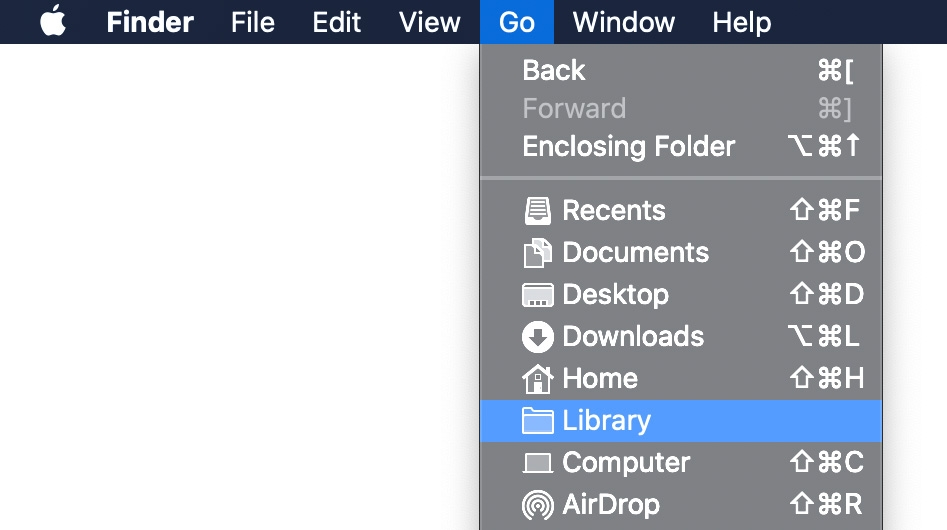
-
Open Application Support
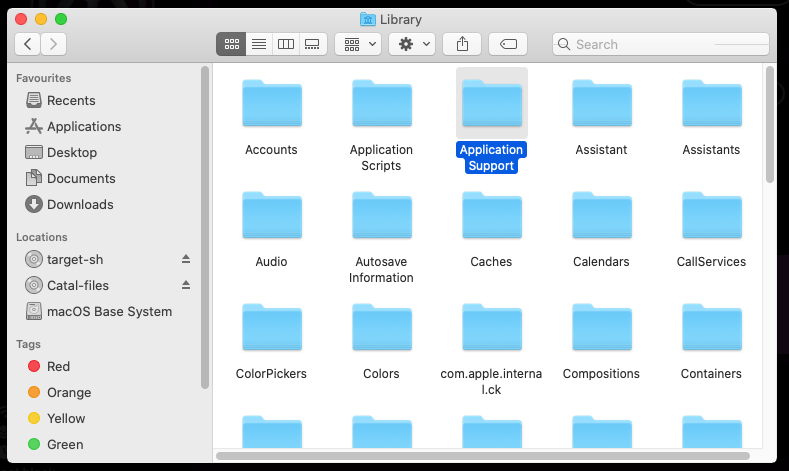
-
Open altitude-metrix-wallet
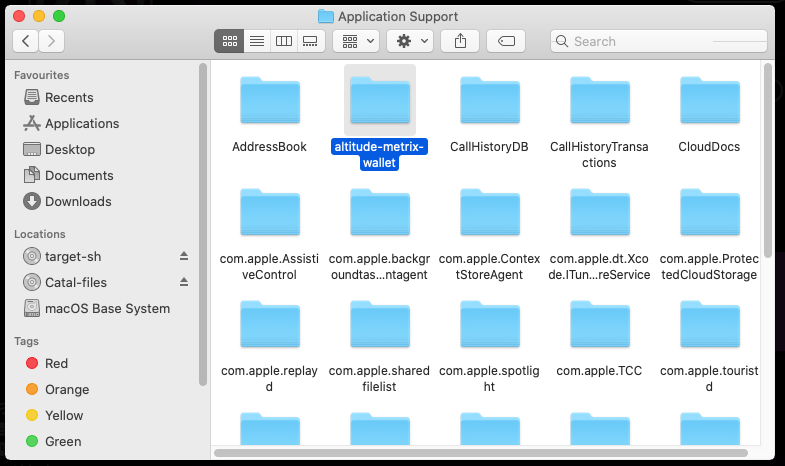
-
Open clients
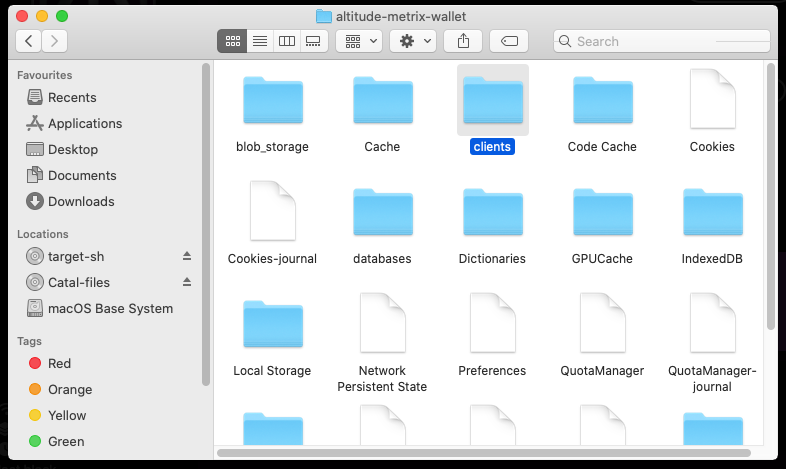
-
Paste the metrixd file copied earlier into this directory.
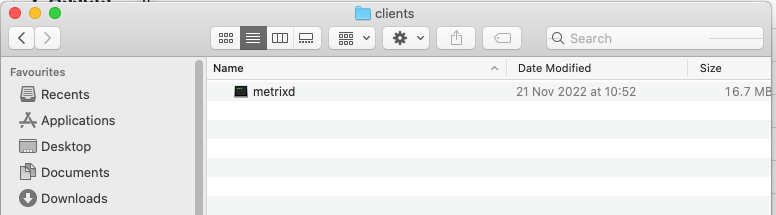
-
You can now exit Altitude and relaunch it. The wallet should successfully open and sync. If you get the following error continue with the below steps (Most new OSX installs may get this).
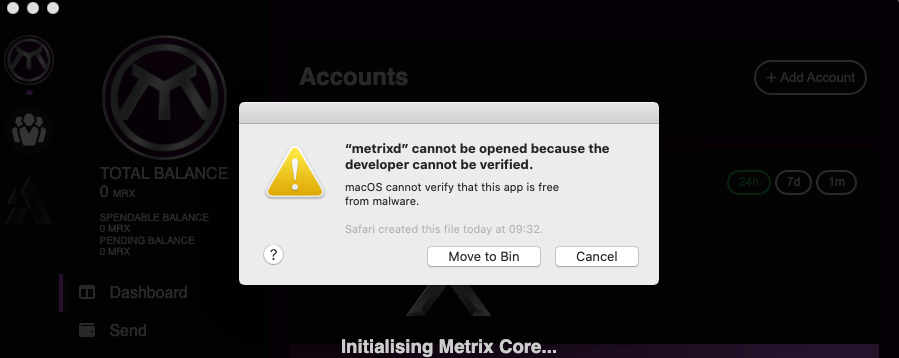
-
Open System Preferences or System Settings on new installations.
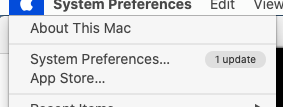
-
Click Security and Privacy
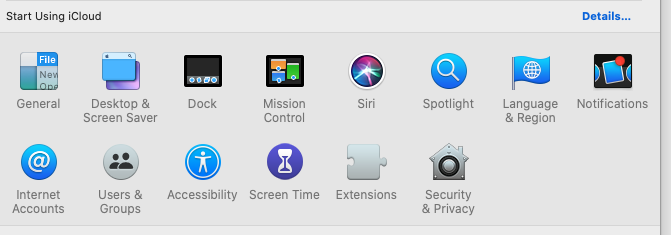
-
Click the padlock to allow changes and then Allow Anyway the metrixd application to be launched. (If metrixd does not appear here, try launching Altitude first, its should appear in here for up to 1 hour after unsuccessful launch)
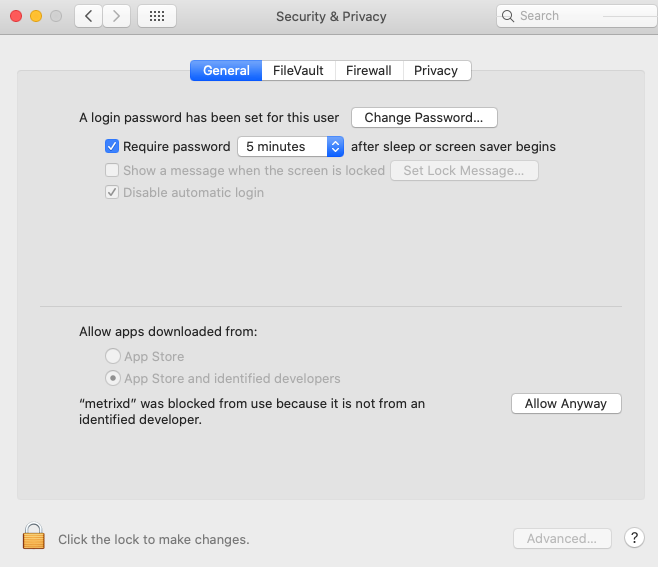
Altitude can now be launched and the wallet should run. You may get an additional prompt to open the metrixd, however once this has been opened once it should not prompt in future launches for this version.
Support
Should you require additional support during this process, or continue to have launch issues after completing this, please log a support ticket on the Metrix Discord server